Associate (template) dashboard(s)
Now that we have made an Integration, we need to associate with it some (template) dashboards. Dashboards associated with a specific Integration are accessible for all SSO tokens which grant access to that Integration. Depending on the rights specified, the SSO user can view, use, or even edit the dashboard!
Keep in mind that, in order to associate a dashboard with an Integration, you should be an owner of the dashboard, as well as the Integration.
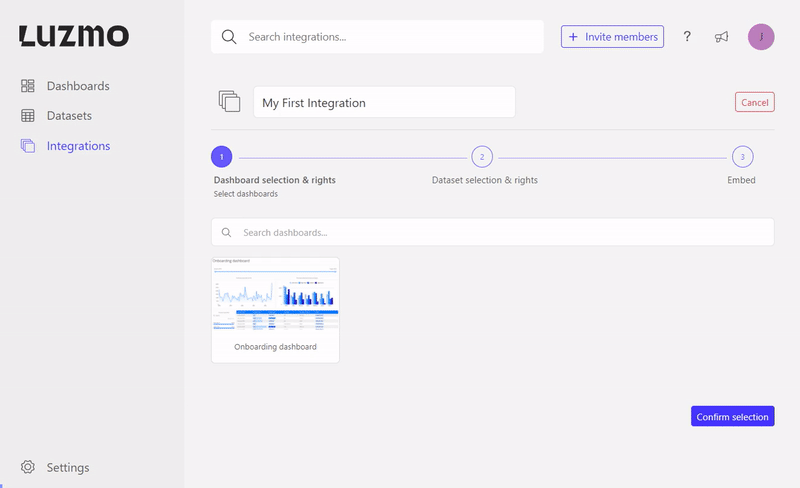
After selecting the dashboards associated with this Integration, you get an overview of the selected dashboards and can specify the rights and slug for each of them!
The rights specify what the SSO user can do with the dashboard:
- 'Can view' - gives the SSO user the right to only view the dashboard.
- 'Can use' - next to viewing a dashboard, the SSO user is able to create a variant of the dashboard, or duplicate it (dashboard duplication is only supported in editMode “editFull”).
- 'Can edit' - besides viewing, duplicating and creating a variant of the dashboard, the SSO user can edit the dashboard itself.
You can give each associated dashboard a unique slug, and use it instead of the dashboardId to embed a specific dashboard in your frontend. By using a slug, you can easily replace a dashboard with another one in Cumul.io, without having to change anything in your application's code! The gif below shows how it works. If your frontend contains code that refers to this slug, it will automatically embed the newly-associated dashboard!
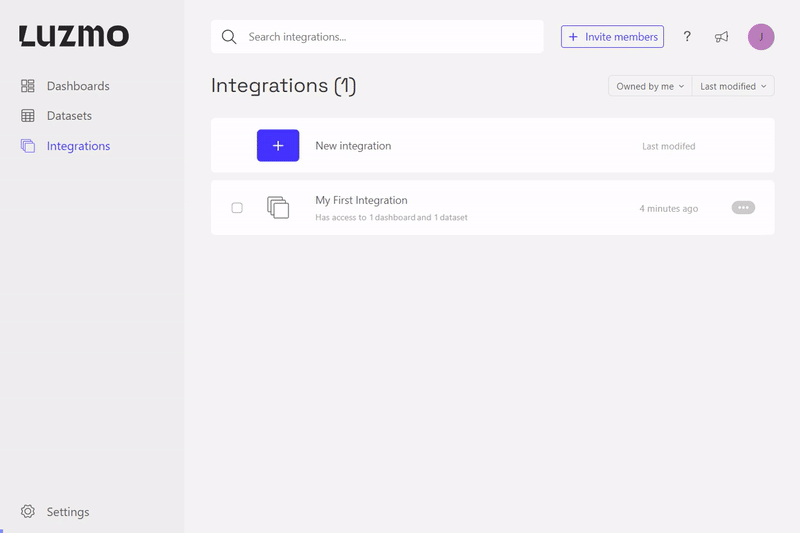
Next to associating (template) dashboard(s) with one or more Integrations, you can also associate them with Suborganization group(s), custom group(s), or even on a SSO user level! This Academy article shows you how to do so.
Keep in mind that a dashboard uses one or more datasets to power the charts, which means that the next step is to also associate these datasets with the Integration. When associating the dataset to the Integration, you can specify (parameterizable) filters which can be overridden when requesting a SSO token for your user. More on this in the next article!