Associate (filtered) dataset(s)
Dashboards are powered by datasets. It is then important to also then associate the underlying datasets for these dashboards with the Integration. Consequently, SSO users who have access to a specific integration will also then have (scoped) access to the datasets used for the dashboard. Note that by default, all datasets used by the dashboards selected in the previous step will be selected by default: this is to avoid "No access" errors when integrating. Depending on their dataset access rights, users are able to query the dataset from existing dashboards, use it when creating or editing a dashboard themselves, or even edit the dataset itself.
In case of a multi-tenant dataset (i.e. containing rows from multiple clients) do not forget to apply the relevant filters on it, more on this below!
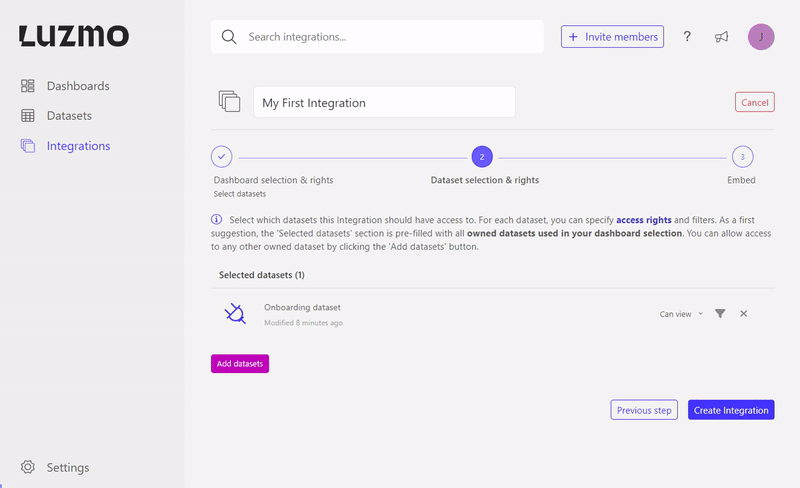
Keep in mind that in order to associate a dataset with an Integration, you should be an owner of the dataset, as well as the Integration.
When associating datasets with an Integration, you have to specify the rights and optionally add filters.
The rights specify what the user can do with the dataset:
- 'Can view' - users are only allowed to query the dataset in existing chart(s) that are accessible to them (i.e. the user is not able to use this dataset when creating/editing a dashboard).
- 'Can use' - the user is also able to use this dataset when creating or editing a dashboard.
- 'Can edit' - the user is able to use this dataset when creating or editing a dashboard, and is able to edit the dataset itself (e.g. change column names, create or alter hierarchies, create or alter derived columns, etc.).
Next to associating (filtered) dataset(s) with one or more Integrations, you can also associate them with Suborganization group(s), custom group(s), or even on a SSO user level: this is neatly shown in this Academy article!
With our dashboards and datasets associated with the Integration, the initial Integration setup is done, and we can move to the next article. This article covers how you should implement the SSO authorization request in your backend to grant access to a specific Integration!