Putting your dashboards on a monitor: connect Luzmo to Yodeck
You want to show your dashboards on a monitor? That is really easy to do with Yodeck. Let me show you how!
Requirements
- A Yodeck-compatible device: see Yodeck's documentation about "Creating a Yodeck player": https://www.yodeck.com/docs/creating-a-yodeck-player/choose-the-type-of-player-you-like-to-create/
- A compatible Yodeck version installed on your device (we tested this with Yodeck version
53.137.2). Newer versions will likely not cause any issues, older versions need to be tested. Feel free to let us know if you run into any issues with a specific version! - Publicly accessible dashboards via a Share URL: see this Academy article for more information about how to publicly share your dashboards.
- We also higly recommend enabling and finetuning the "Large screen" screen mode of your dashboard(s) you'd like to show.
Instead of publicly sharing your dashboard, you could request a Embed token with a longer expiry_time (up to one year) to securely provide access to this dashboard, while also avoiding having to provide a secure backend mechanism to request shorter living Embed tokens when the dashboard will be embedded. See this Academy article for more information about the Embed authorization request.
Enabling "Large screen" screen mode
At the top of the page, you can go to the configuration settings of your dashboard - activate the “Large screen” mode. From there, optimize and rearrange your dashboard to fit optimally to this size: this is the screen size that will be visualized on your monitor(s). More information about dashboard screen modes can be found in this Academy article.
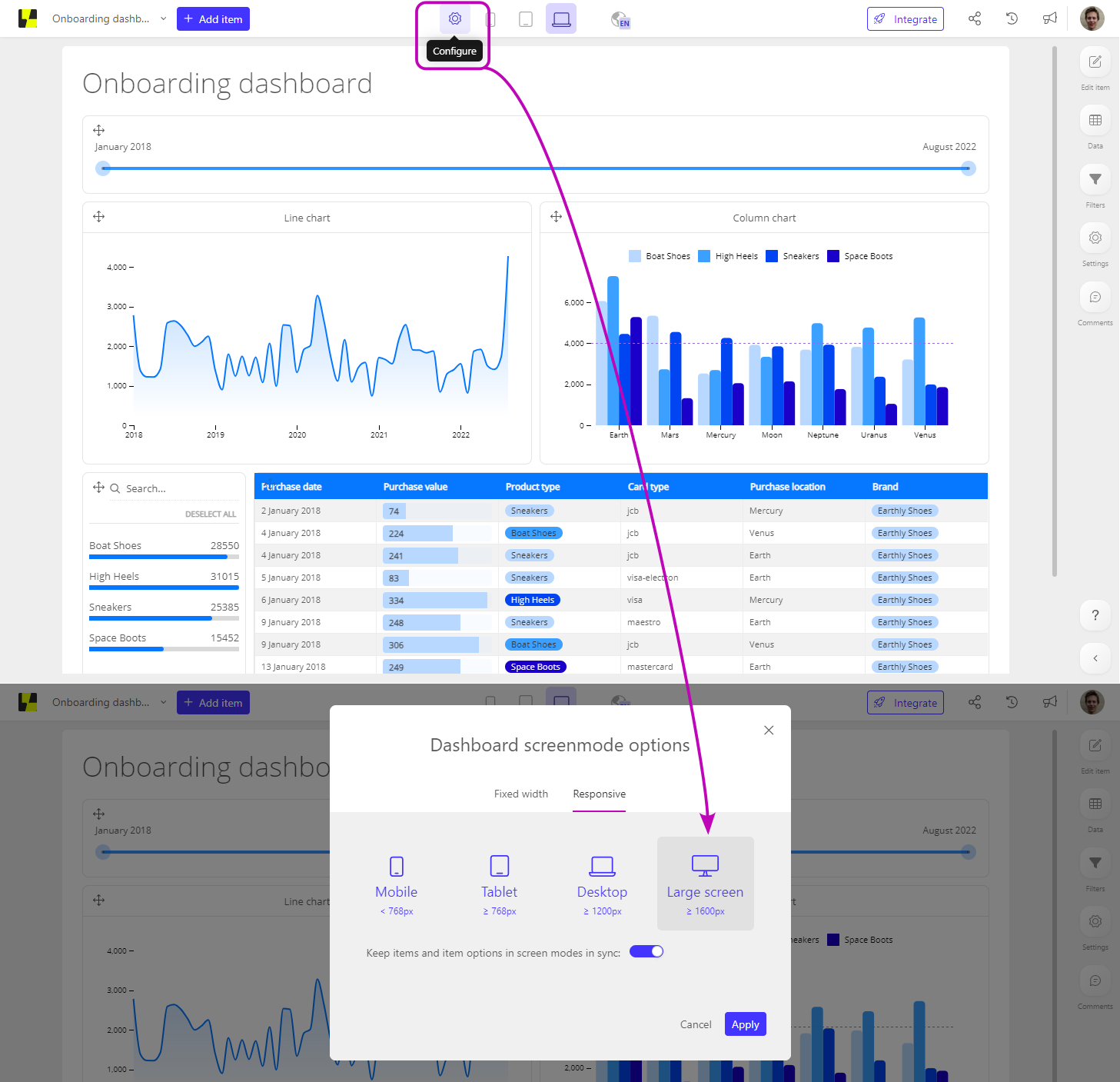
Setup Yodeck
Create an Embed widget
In order to embed a publicly shared Luzmo dashboard via Yodeck, you'll need to create a Yodeck "Embed widget". This Yodeck manual walks you through this creation: https://www.yodeck.com/docs/user-manual/embedwidget-on-screen.
You should use the following "Embedded code" in the Embed widget, replacing {{your_dashboard_id}} with the ID of the dashboard you'd like to show:
<script defer src="https://cdn.luzmo.com/js/luzmo-embed/5.0.0/luzmo-embed.min.js" charset="utf-8"></script>
<cumulio-dashboard dashboardId="{{your_dashboard_id}}"></cumulio-dashboard>
In case of a private dashboard, you'll need to specify the authKey and authToken properties of the component. More information in this Academy article.
Use the embed widget
Once the Embed widget is created in Yodeck, you might want to add it to one or more Yodeck Playlists and/or Layouts.
When configuring a Yodeck monitor, you should use the appropriate Embed widget (or Yodeck Playlist / Layout) to ensure the dashboard will be shown on this monitor.
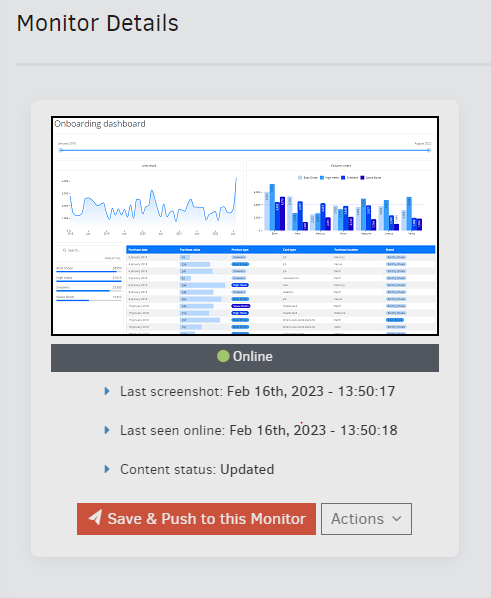
Don't hesitate to contact us if you have further questions, we're happy to help you out!