Export a dashboard or widget
When you're sharing dashboards with clients, colleagues or stakeholders, you might want to send them an export of the dashboard instead of sharing a link. This is perfectly possible within Luzmo.
Exporting in the (embedded) dashboard editor
To export your dashboard or chart as a static image, you can choose between an export in PDF or PNG format.
To export a dashboard: simply go to the 'Share' modal of your dashboard, select your desired format (PNG or PDF), and select the view you want to export. This can be either desktop, tablet or mobile. You can download the file directly to your computer or send it via email.
To export a chart: hover over the chart and use the export button in the top right corner. Select the desired export format and the file will download to your computer. You can either export an image of the chart (PNG) or download the data behind the chart (CSV/Excel).
Set up an email schedule for dashboards
Apart from sending the dashboard in an email directly, you can also create an automated mailing schedule. In that case, you'll email an updated version of the dashboard in PNG or PDF format to the specified e-mail addresses at your specified point in time. Click the ‘send via e-mail regularly’ checkbox. Doing this reveals a few more options where you can specify:
- The email addresses
- The start date & time
- The frequency
- The ability to add a customized messaging
Please note that customized messaging is part of our white-labeling feature. This feature is only available as of an Elite license. In terms of email frequency, you can choose between a daily, weekly, monthly, quarterly and yearly email schedule.
For example, if you select next Monday as the start date and 9:00 AM as the start time, with a weekly frequency, the selected dashboard will be emailed to you every Monday morning at 9:00 AM with fresh data.
Export with runtime filters
Do you often use filters on your dashboard? You might find yourself in a situation where you drilled down on the data and found an interesting insight. In that case, it would be great if you can export those filtered results, right?
If you want to export a dashboard with your current filters applied, this can also be done from the 'Share' modal. Simply tick the box for 'Use current filters applied'. When hitting download, you'll receive an export with filters applied.
Pro tip: if you want to schedule an email update that always applies the same filter on the dashboard, you can use initialization filters. In that way, the dashboard will always apply a specific filter upon opening or exporting the dashboard.
Large file export (Regular tables only)
Full table exports in CSV or XLSX format, now supporting even millions of rows with a seamless experience across all table sizes. Large file export works with a smart export logic based on the table size.
- For tables <700k cells: export runs synchronously and downloads instantly in the browser.
- For tables >700k cells: export runs asynchronously and the user receives a secure email with a download link.
The process of Large file export:
- The user clicks on "Download CSV" for a table with more than 700k cells, and gets a notification in the table widget indicating an export will be generated and sent via mail
- For Embed users, the mail will be sent to the
emailthat's specified in the Authorization request
- For Embed users, the mail will be sent to the
- Luzmo will query the data in batches server-side, and temporarily store this for future downloads
- Once all data is queried and stored, an email will be sent with a signed URL that the user can use to download the file
- The download link will be valid for 7 days
Exporting in embedded dashboards
Export options
When embedding a dashboard, you have the option to activate an export button in the overall dashboard settings. By doing so, a person viewing your dashboard has the option to click a button at the bottom of the dashboard to make an export.
By default each chart will include an export button on the top right corner. You can easily turn this off via the chart settings as explained in this article.
Providing your own export button
Alternatively, you can also have an export button as part of your own platform and make use of our API's and frontend components capabilities to generate the export you would like your users to have access to.
To download an image of the dashboard:
- You can use the exportDashboard method available on the frontend components. The dashboard in the state that it is at that moment, meaning it will export with the current runtime filters active.
- You can use the export service of our Core API.
- Use the Embed token of the user to take into account the Embed user's multi-tenancy properties. See the FAQ "Can I ensure the data downloaded only shows the data my user should have access to?" for more information.
- Runtime filters will not automatically be applied to the generated export, but you do have the possiblity to specify any filters you would like to have active.
- You can even choose to sent the export as an email or even set up a email schedule!
To download the data behind a chart:
- You can use the getData method of the frontend component. This method will automatically take into account the multi-tenancy properties specified on the Embed token active on the frontend component.
- You can use the data GET endpoint of our Core API to freely query for data. As such, you can query for the data as it is displayed in a specific chart, or you can go include some extra information.
- Note that the user needs to have at minimum 'can use' rights on the dataset to query the dataset freely. More info on how to query for data via the data GET endpoint can be found in this Developer docs guide.
- Use the Embed token of the user to take into account the Embed user's multi-tenancy properties. See the FAQ "Can I ensure the data downloaded only shows the data my user should have access to?" for more information.
Frequently asked questions
Can I ensure the data downloaded only shows the data my user should have access to?
- When you use any of the UI export possibilities or any of the frontend component menthods (getData / exportDashboard), the multi-tenancy setup on the Embed token is taken into account in the same manner as it is for showing the data on your dashboards. The user will automatically see only the data they should have access to.
- When using the Core API endpoints (export / data GET), you can use the Embed token of the user to automatically take into account the multi-tenancy setup and ensure that your user only gets the data that should be available to them.
- It is important to ensure that your parameter filter has been set up on the Collection (and not only on the dashboard) for this to function as expected. As you are querying the data via the Core API, you are no longer working in the context of a specific dashboard. As such, any filters defined there will not be taken into account. As you are using an Embed token, you are still working within the context of the Collections and the filters that were defined on any datasets included in the Collection.
Can I enable my users to set up mail export schedules in embedded dashboards?
Yes! You can allow this by enabling the toggle in the dashboard editor under Dashboard Settings > Export options > Send via email. By enabling this toggle, the "Export" button at the bottom of embedded dashboards will be shown.
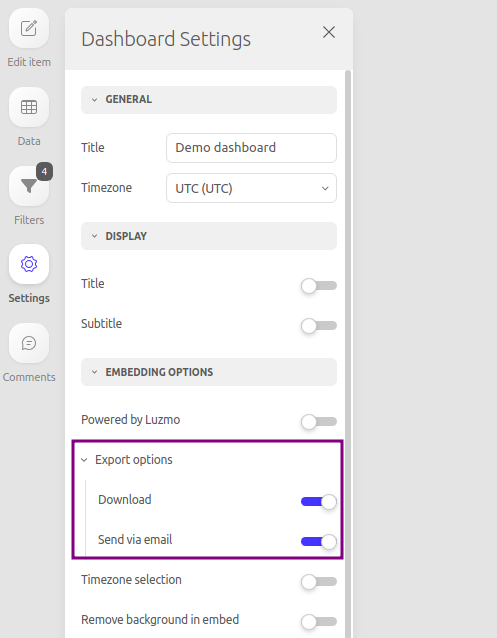
In the embedded dashboard, clicking the "Export" button at the bottom and then selecting the "Schedule recurring emails" menu option will open up a window where your users can configure a recurring export schedule by configuring the start date, email frequency, the export format (PDF/PNG) and the recipients of the email. If whitelabeling is enabled, they can also configure a custom mail subject and message.
In case this user has already configured export schedules on this particular dashboard, they can view, edit and delete those via the "Manage export schedules" button.
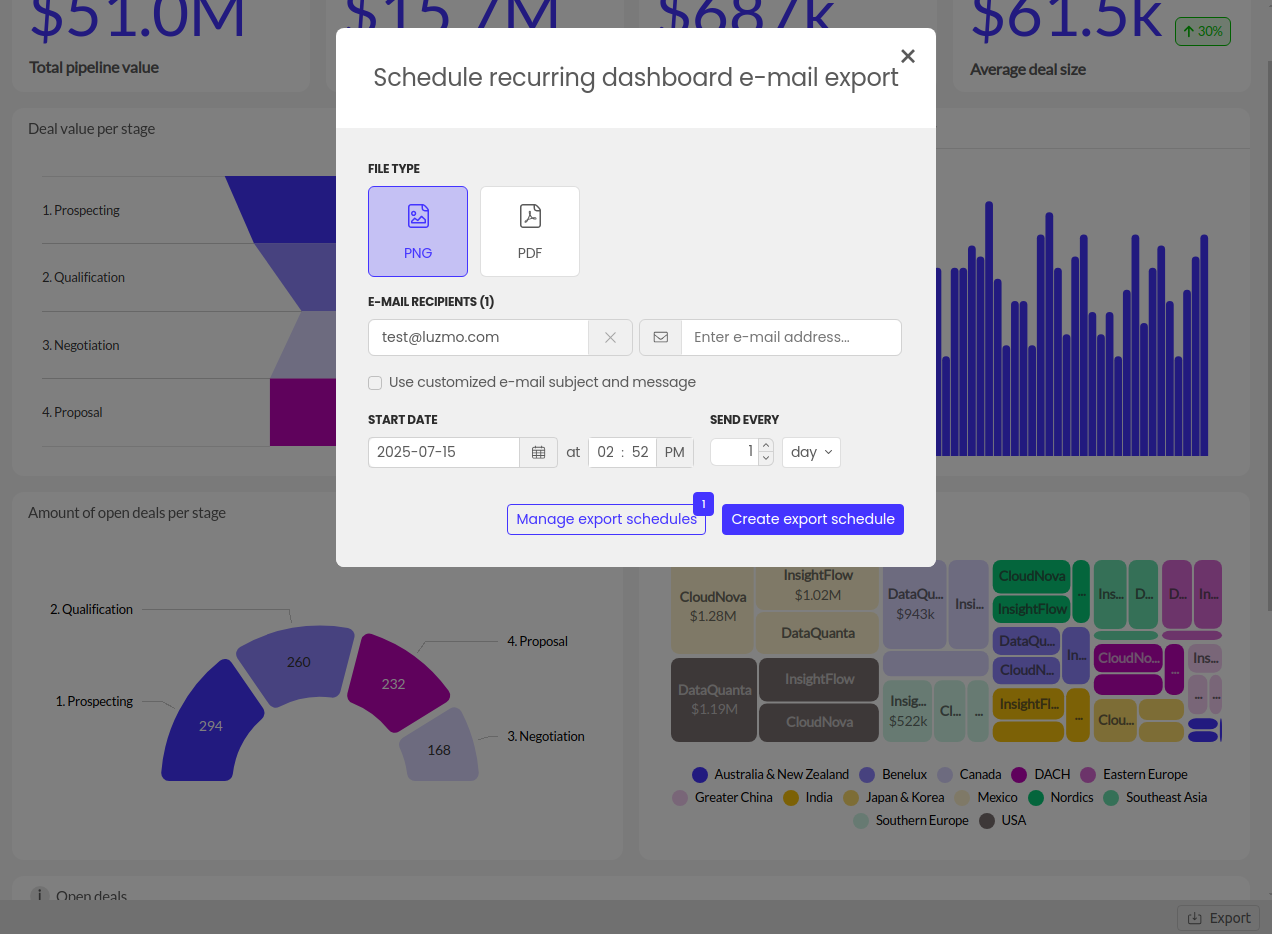
Can I disable the export button on my embedded dashboards?
Yes! By default the dashboard export button is turned off. You can turn it on/off in the settings of the dashboard. By default the chart export button is active. You can turn this off chart by chart in its settings or use css to turn it off for all charts at once. Please refer to this article for more info.
Can I provide my users with a data export?
Yes! By default each chart includes the possiblity to download the data powering that chart as a CSV or Excel. In case you want the provide an export with more information, you can provide your own download button and make use of the get data endpoint of our Core API. More info here.
Which version of the dashboard will be present in the export?
If there is a published version, that will be the one that is present in the export. If there is no version marked as published, the latest version will be present in the export. In order to embed and export the latest version instead of the published version, you can set the "environment" property to "null" in the Embed authorization request.
Why do different users see different formatting in CSV exports?
When opening a CSV file directly inside Excel, it assumes it is formatted in the "regional standard" which in different for different users. The steps outlined in this Microsoft support article could be followed, in order to make use of Excel's text import wizard and apply the desired format.
What are the rules around the persistence of parameters for exports?
By default, exports will use the latest authorization scope of a user, meaning the parameter overrides, metadata and access rights of the most recent authentication of the user. It is therefore important to ensure each Embed token for a specific user (uniquely identified by the username property) always provides the necessary access to that user's resources and data.
If you wish for a user's export to instead use the authorization scope as set when they configure the export, you must ensure that at the time the alert is set up each of the parameter overrides that should remain constant is specified as such ("sticky": true) in the authorization token (more details in our developer docs).
Don't hesitate to contact us for more information.