Local file upload
One of the ways to import data in Luzmo is to upload a local file from your computer. This can be a csv, tsv, json, topojson, geojson, xls, xlsx, xlsb or ods file.
File upload
From the datasets tab, click the option ‘New Dataset’ and select ‘Local file upload’ on the left of the modal. You can choose to browse your computer or to drag & drop a file over there.
When you have selected or drag-and-dropped your file, the upload will automatically start.
Update data by re-uploading a local file
In the editor view of your local file dataset, there is an option ‘Detail’. When you click on this button, a new screen appears where you can re-upload your file by ‘Drag & Drop’ or browse.
Check the "on upload, replace all existing data" box if you want to replace all existing data. By doing so, the existing data will be replaced by data from the new file.
Keep in mind that it is important to have the structure of the file you are uploading the same compared to the structure of the dataset in Luzmo. Dataset names, order and data types should be the same. New columns should be located at the end.
You can download a sample of an uploaded dataset in Excel or CSV format. This helps you ensure you are using the correct format when you want to re-upload or append data to the dataset:
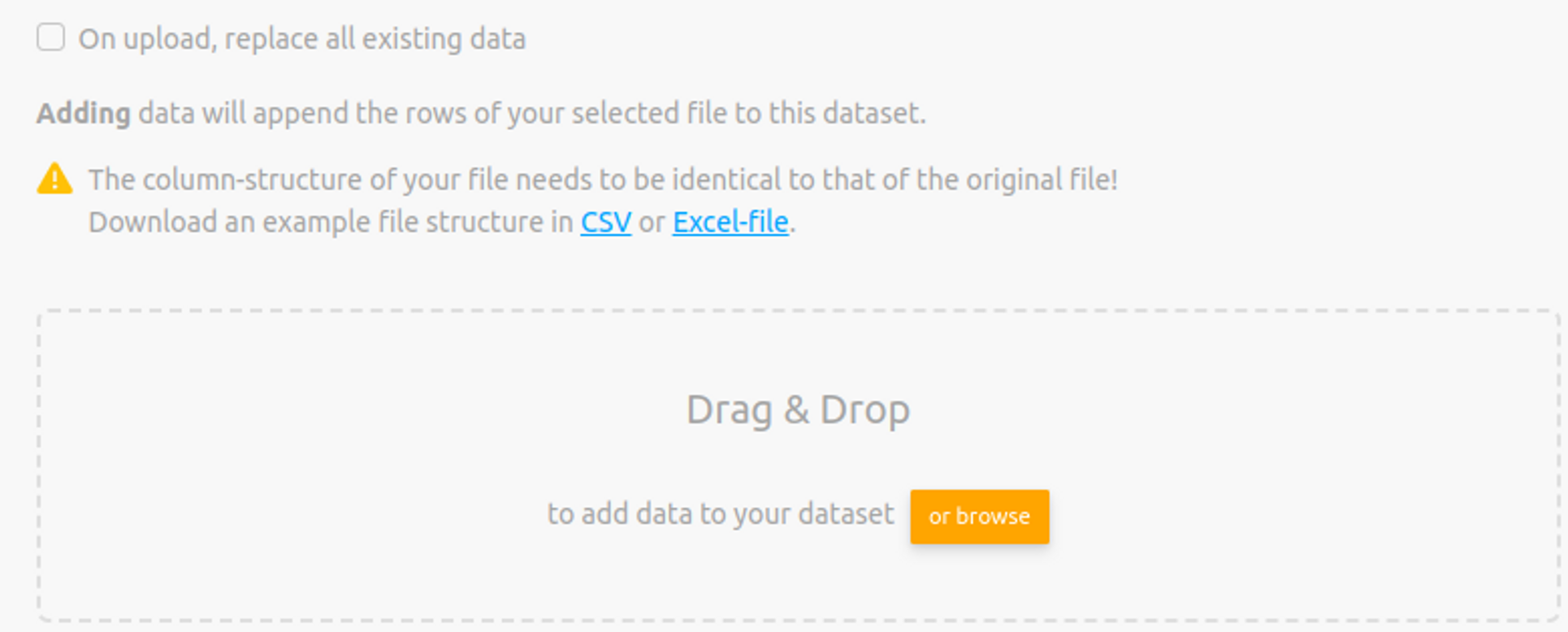
Data formatting tips
When identifying column types, we consider 3 different data types: "datetime", "numeric" and "hierarchy". Order is important, which means that at first, we check if the data is "datetime", if not then we check if it is "numeric", and if not then it is "hierarchy".
- For "datetime", the most reliable format is "YYYY-MM-DD HH:mm:ss.SSS" and shortened versions are also acceptable (like "YYYY-MM-DD HH:mm" or "YYYY-MM").
- For "numeric", some formats could be identified as datetime (for example "12.12" or "12,12"). So if a column mostly contains such values, it will be identified as a "datetime" column. Generally, it’s better to use a dot (“.”) and not a coma (“,”).
- For "hierarchy", any text that is not identified as "datetime" or "numeric" will be identified as "hierarchy".