Making a Google Analytics Connection
To make a connection to Google Analytics and import data from it, navigate to the Connections page, select New Connection, then Google Analytics from the New Connection modal:
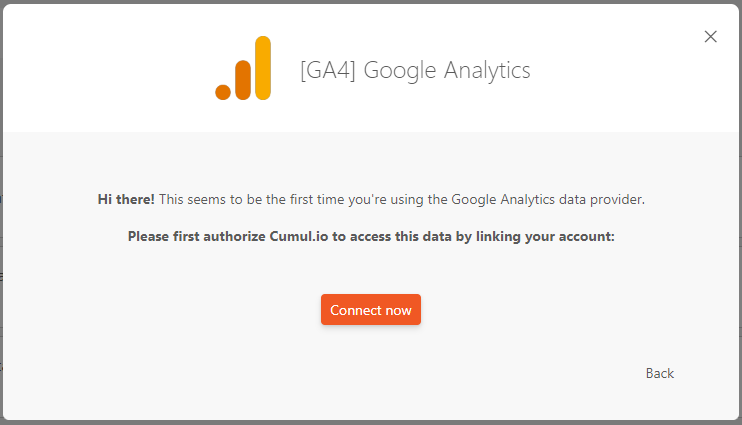
You'll be asked by Google to sign in and grant access to access your Analytics data. If you’re not the owner of the site ("web property") Google Analytics account, make sure the e-mail address you're signing in to with Google has at least Viewer permission (new name for Read & Analyze permission) in the Admin - Account Access Management menu.
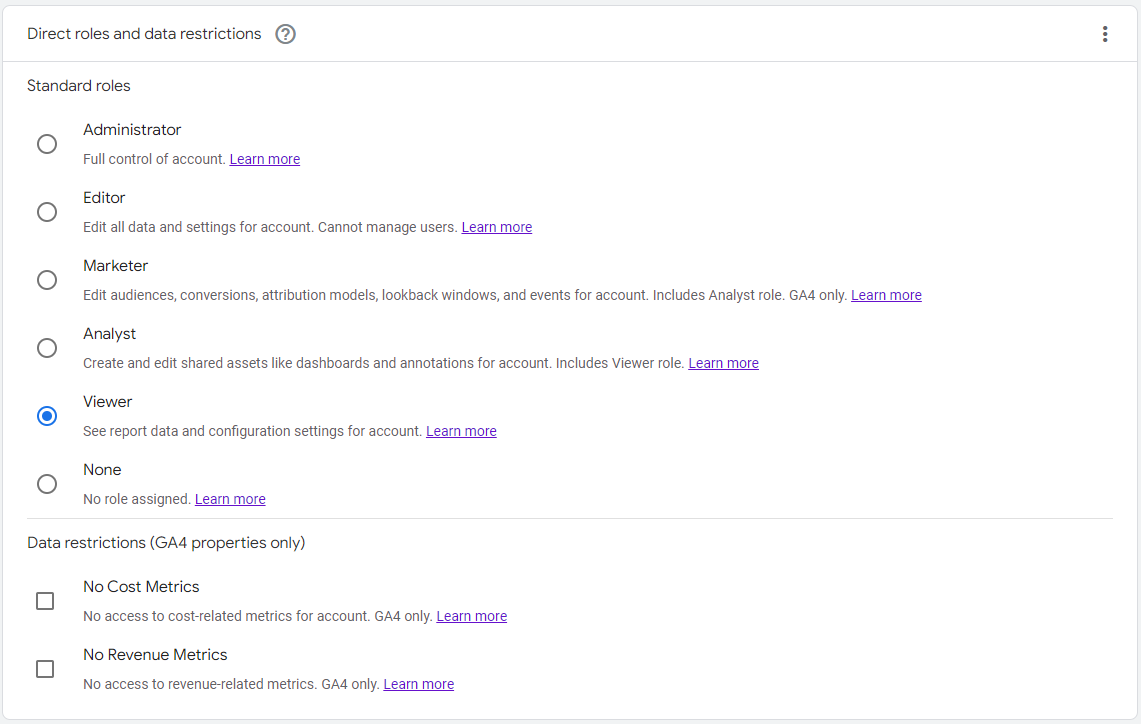
After accepting, you should be able to import data directly from Google Analytics!
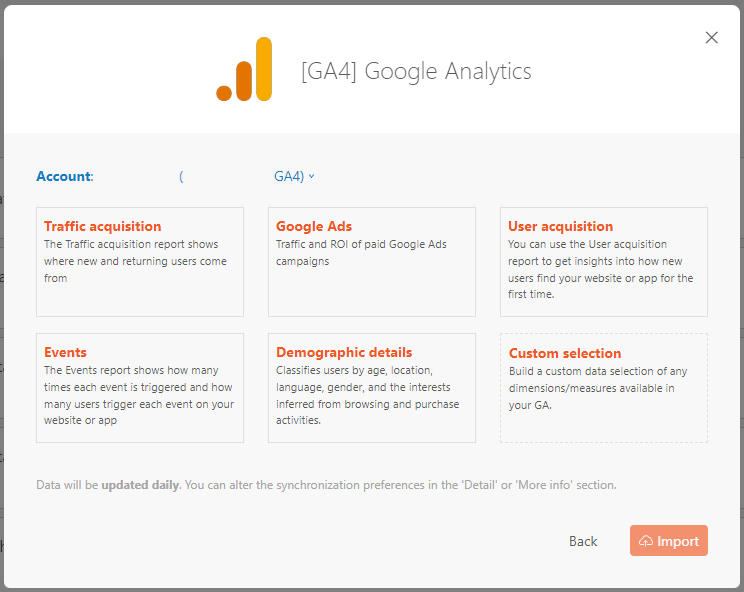
You can change the synchronization frequency for your Google Analytics data as explained here.
Data formatting tips
When identifying column types, we consider 3 different data types: "datetime", "numeric" and "hierarchy". Order is important, which means that at first, we check if the data is "datetime", if not then we check if it is "numeric", and if not then it is "hierarchy".
- For "datetime", the most reliable format is "YYYY-MM-DD HH:mm:ss.SSS" and shortened versions are also acceptable (like "YYYY-MM-DD HH:mm" or "YYYY-MM").
- For "numeric", some formats could be identified as datetime (for example "12.12" or "12,12"). So if a column mostly contains such values, it will be identified as a "datetime" column. Generally, it’s better to use a dot (“.”) and not a coma (“,”).
- For "hierarchy", any text that is not identified as "datetime" or "numeric" will be identified as "hierarchy".