How to make the embedded dashboard editor a success in your application
Having successfully set up the embedded dashboard editor, it is time to get the ball rolling with your users! Before exposing an embedded dashboard editor to your users, we would like to give the following recommendations to ensure its success! 😊
Make it fit seamlessly in your app
There are a few properties you should take into account to ensure a perfect fit!
- Specify your desired email address and display name: this will be used to send transactional mails (scheduled exports, alerts, etc.). Organization owners can set this up in their profile under White-labeling.
- Define the mainColor & accentColor properties in the frontend component to color the dashboard editor's UI elements according to your application. Next to that, you can also define the loaderBackground, loaderFontColor, loaderSpinnerColor, and loaderSpinnerBackground to style the loaders! All properties are explained in the Developer documentation's Embedding chapter.
- Lock the dashboard themes & CSS injection in the authorization request. More information in this Academy article.
Give your users a jump-start
By providing your users with one or more template dashboards, you can provide general insights and enable them to create their own variants of these dashboards, if they want to customize the insights to their liking!
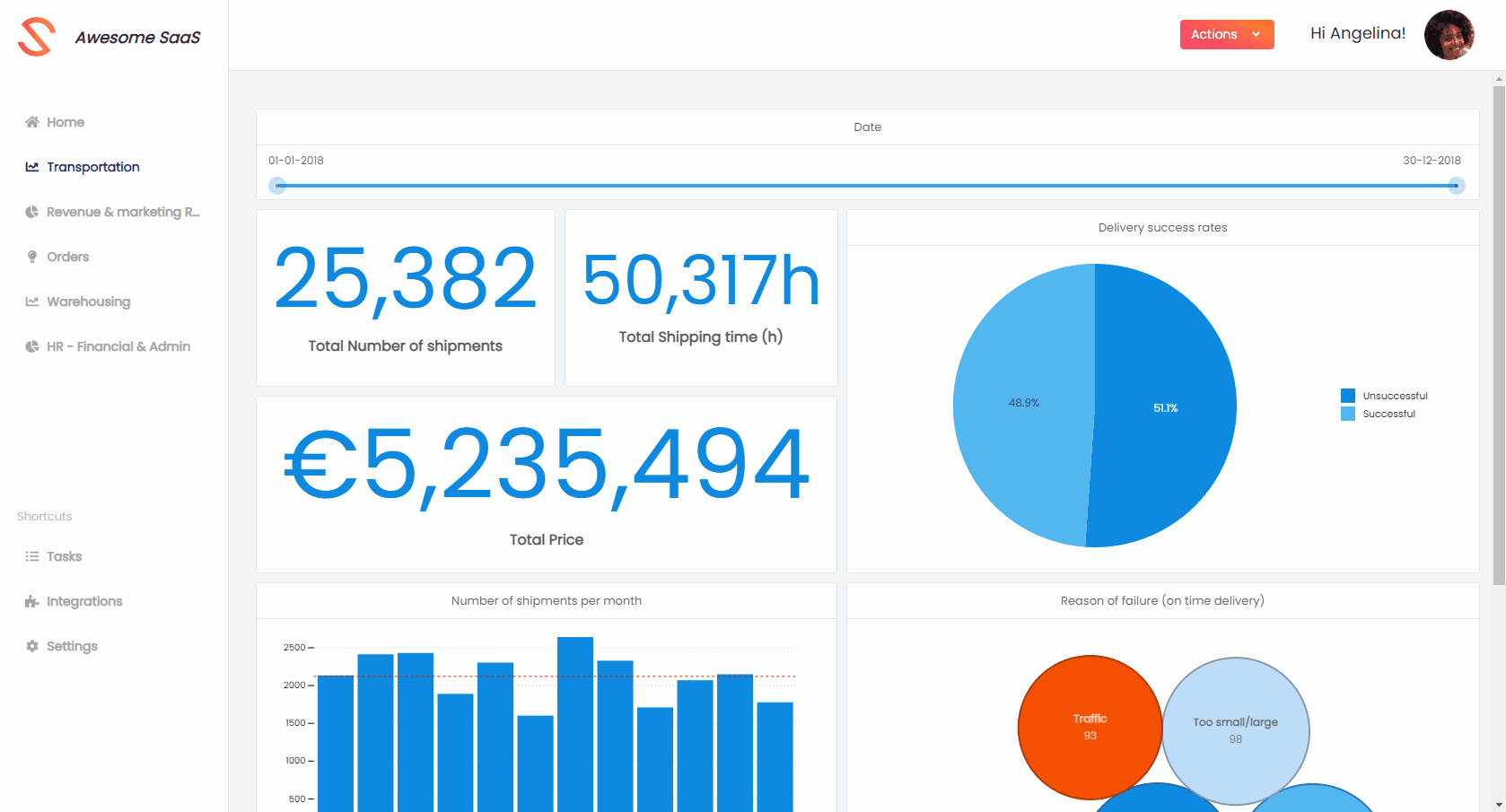
Provide an easy-to-use and performant analytical data model
This will facilitate non-technical users to create and edit dashboards! A few tips:
- Denormalize your tables per topic / use-case. This will avoid joins, which are often difficult to understand for non-technical users. Additionally, it will ensure that the charts' queries are as performant as possible, because joins are often heavy operations. This Academy article explains this denormalization in further detail, using some example tables!
- Only include dimension and measure columns that are relevant for your users (e.g. only object names instead of IDs).
- Give names to datasets and columns which are meaningful to your users.
- Translate database values to business relevant values, e.g. translate the values true or false in the package delivered column to "delivered" or "not delivered".
Educate your users
Our editor is built for non-technical users. However, using a new tool always has a learning curve. To ensure proper engagement, it makes sense to give your users a quick tutorial on how to use the embedded dashboard editor inside your application and get the most value out of it.
We included an embedded dashboard editor tour, with which you can walk your users through the entire editor experience, step-by-step!
We also provide train-the-trainer workshops as Professional Services. During these workshops, Luzmo will teach you how to educate and guide your users in building their own dashboards. In case this would be of interest, do not hesitate to reach out to your dedicated contact person at Luzmo!
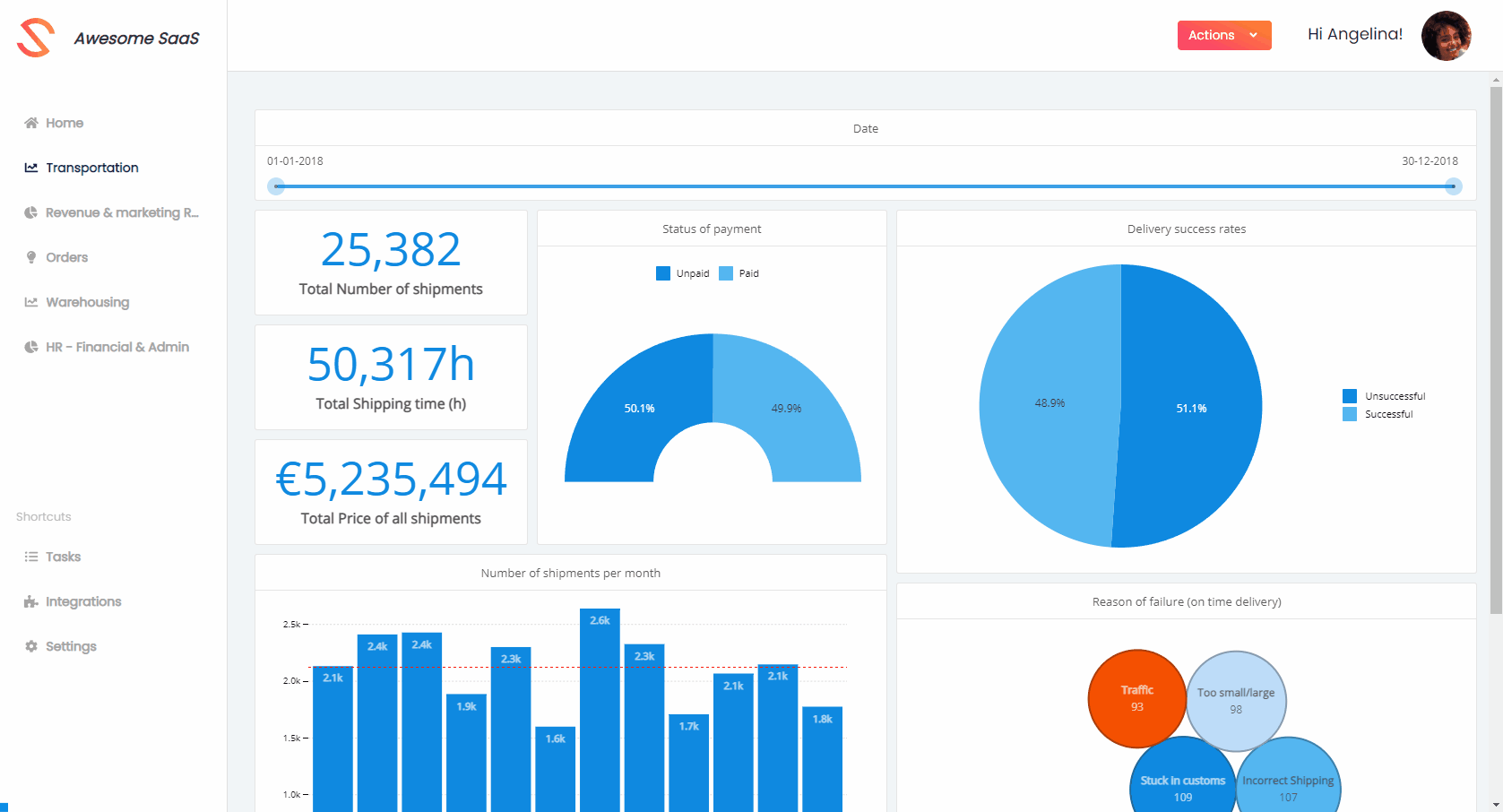
Provide support to your users
As your users might have questions specific to a dashboard (variant) that they build, it will be important to allow your support team to access the user-generated content of your users. You can, for example, implement a mechanism that allows you to impersonate any SSO user! By making the same authorization request (shown in this Academy article) as you would for a specific user, you can use the returned SSO key and token from Luzmo to access all content that is accessible by the SSO user.
You could thus create an admin portal in your application where your support team can select a specific user and show your application's insights similar to how that user would see it: this will allow you to be of service to your users if they request assistance with dashboards or datasets that only they have access to (e.g. dashboard variants, custom dashboards, custom datasets, etc.)!