Creating and setting a default organization theme
Creating dashboards that match your organization's image enhances brand consistency, ensuring that every user's experience reflects the organization's identity, colors, and overall visual style. This consistency fosters brand recognition and reinforces the company's messaging across different touchpoints.
How to create a default organization theme
To be able to create a default organization theme, you need to have the role "owner" within Luzmo. If you do not have these rights, you can contact your colleague with "owner" rights to also grant you these. For more information about the different roles and the rights they grant you, please check out this article.
In order to create a default organization theme we must first create a custom theme, in order to do so, open a dashboard, click on the dashboard Settings menu on the right, scroll to the Theme section and select Custom from the dropdown menu:
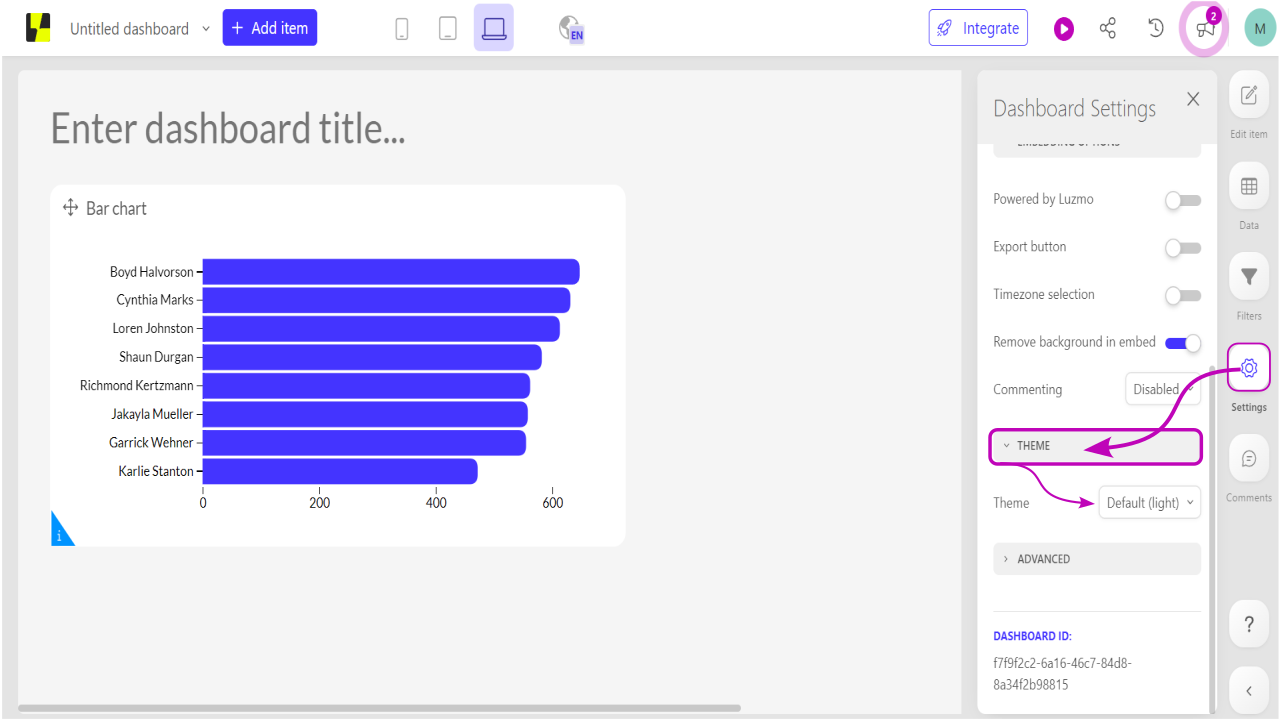
Theme creation is also covered on Chapter 4.10 of our Getting Started course: Dashboard styling with themes .
After configuring the theme to fit your organization's branding click on the "Save as organization theme?" button and give your theme a distinct name:
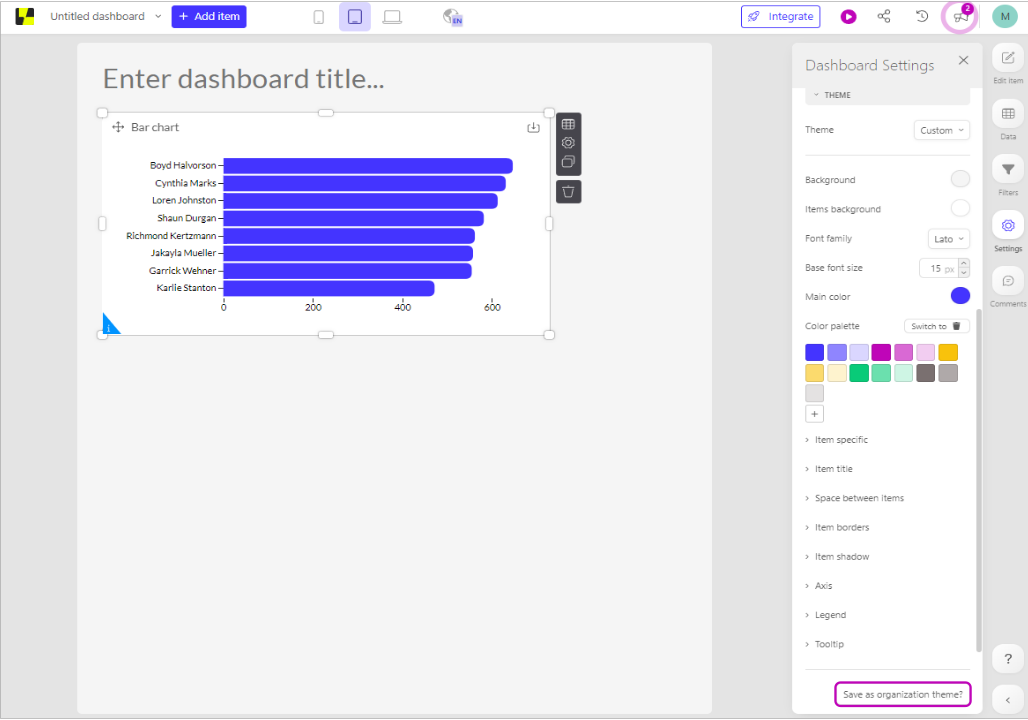
You can select an organization theme to be the default by going to the general settings on the bottom left, and within the Organization settings select the Default organization theme from the corresponding dropdown menu:
Note that this option only appears as soon as the first organization theme has been created!
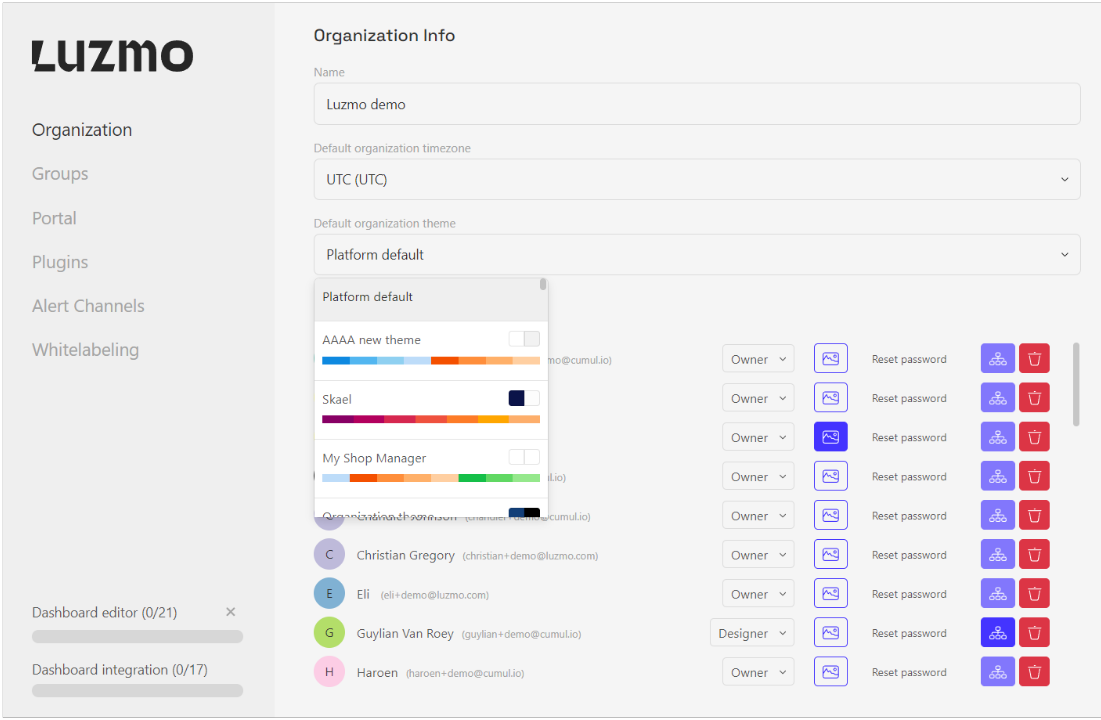
A tailored default theme saves time and effort for users, as they don't have to manually customize the platform's appearance to match their brand. It streamlines the onboarding process and provides a cohesive look and feel that resonates with the organization's target audience. Ultimately, a default theme that mirrors a organization's image not only strengthens its brand identity but also delivers a more seamless and engaging user experience.